Lovely arties everyone. 












 )
) Feel free to ask any questions you might have.
Feel free to ask any questions you might have. 



 That is so gorgeous! My I ask where you found the picture?
That is so gorgeous! My I ask where you found the picture?


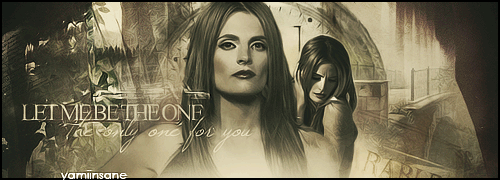

 Really like the text you chose to add to it...
Really like the text you chose to add to it...
 [/spoiler]
[/spoiler] Thank you and thanks for the spoilers!
Thank you and thanks for the spoilers!  They really made my day.
They really made my day. 





 Really like the text you chose to add to it...
Really like the text you chose to add to it...



 Really like the text you chose to add to it...
Really like the text you chose to add to it...









 Well done. Really like the window of oppportunity ones: that's my fave episode ever so....
Well done. Really like the window of oppportunity ones: that's my fave episode ever so....



Comment