Originally posted by jasminaGo
View Post
I know that! Woohoo I can finally do something useful in here...well...erm
the link is on the first page of the thread...I've posted somewhere how to do it...it's with the lasso tool and you have to make the feather 5/10 then...but a more clearly discription is given in my other post

Oh and I love all the gimp stuff y'all are making...fantastic!!!


 It works
It works 


 I'll give it a try tomorrow, think I'm gonna head off for an early night, all that cheering for JJ has made me tired
I'll give it a try tomorrow, think I'm gonna head off for an early night, all that cheering for JJ has made me tired 
 I thought it would be fun, but I have no idea where to start!
I thought it would be fun, but I have no idea where to start!
 Never mind.
Never mind.


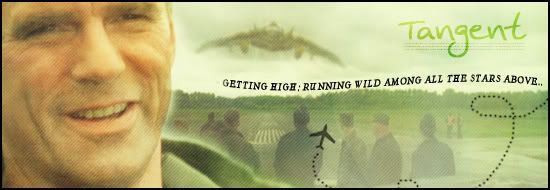
Comment