Thanks, JW. 
FG, it's NYC and Renner! I love it!

FG, it's NYC and Renner! I love it!

 Can't go wrong with Renner.
Can't go wrong with Renner.
 )
)


 I love it ! You're in the same boat as RiG. I have to green a couple of people before but you, RiG and Xchemist are on my list, definetely.
I love it ! You're in the same boat as RiG. I have to green a couple of people before but you, RiG and Xchemist are on my list, definetely.



 And looks like I'm collecting this week too - excellent
And looks like I'm collecting this week too - excellent 
 And looks like I'm collecting this week too - excellent
And looks like I'm collecting this week too - excellent 



 And looks like I'm collecting this week too - excellent
And looks like I'm collecting this week too - excellent 
 And thanks for the heads up on you being the one collecting. I was gonna ask (really, I was gonna search for the challenge post).
And thanks for the heads up on you being the one collecting. I was gonna ask (really, I was gonna search for the challenge post).




 And thanks for the heads up on you being the one collecting. I was gonna ask (really, I was gonna search for the challenge post).
And thanks for the heads up on you being the one collecting. I was gonna ask (really, I was gonna search for the challenge post). So I was I. I always have to recheck...
So I was I. I always have to recheck...



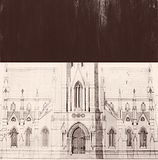















 And looks like I'm collecting this week too - excellent
And looks like I'm collecting this week too - excellent 





Comment