Originally posted by Sarai
View Post

See I remember that it was December because I remember gloating at the fact I was on top of him on the woohoo birthday list and you giving me virtual evils for it.

Awesome challenge entries everyone.


 .
.


 .
.
 .
.

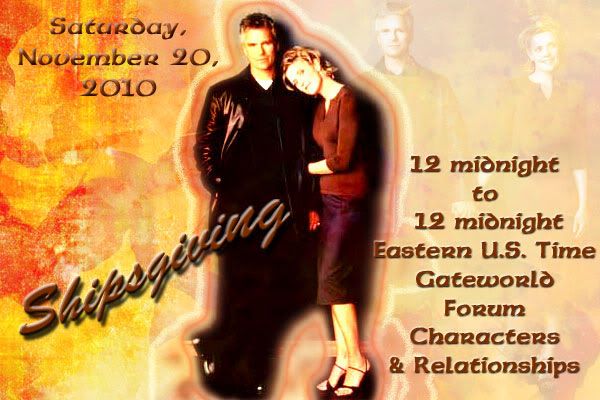

 So, new challenge for this week.......
So, new challenge for this week.......
 It's always a good time to count your blessings, right?!
It's always a good time to count your blessings, right?!


 So, new challenge for this week.......
So, new challenge for this week.......
 It's always a good time to count your blessings, right?!
It's always a good time to count your blessings, right?!







 ) Resize and sharpen. (This is the bigger pic on the right)
) Resize and sharpen. (This is the bigger pic on the right)





 Which one i should add to the list... or both of them?
Which one i should add to the list... or both of them? 




 Which one i should add to the list... or both of them?
Which one i should add to the list... or both of them? 




 And I love the colour variations of your Sam WP CC
And I love the colour variations of your Sam WP CC 




Comment